A l’instar des serveurs DELL, HP fournis aussi un dépôt dédié pour installer les outils pour manager les serveurs. Cependant, contrairement à Openmanage de chez Dell les outils de chez HP sont sous licence propriétaire.
De plus, pour certaines fonctionnalités il faut passer par la case achat de licence. Pour administrer et superviser les serveurs HP, il est malheureusement obligatoire de passer par cette étape d’installation de logiciels propriétaires.
Debian 8 : installer les outils HP Proliant Management Component Pack
nb: toutes les commandes décrites dans le tutoriel sont exécutées en tant que root.
Ajout des dépôts de HP
cd /tmp touch /etc/apt/sources.list.d/hp-proliant.list echo "deb http://downloads.linux.hpe.com/SDR/downloads/MCP/Debian/ jessie/current non-free" > /etc/apt/sources.list.d/HP-proliant.list wget http://downloads.linux.hpe.com/SDR/repo/mcp/GPG-KEY-mcp && apt-key add GPG-KEY-mcp apt update
Installer les outils HP
apt install hponcfg hp-snmp-agents hp-health hpsmh hpssacli
Descriptif des paquets :
- hponcfg : Gestion de iLO.
- hp-snmp-agents : Agents SNMP HP pour le monitoring de serveurs HP PROLIANT.
- hp-health : Gestion du matériel hardware depuis le système.
- hpsmh : Interface web pour accès distant à la gestion du serveur (version obsolète dans les dépôts)
- hpssacli : Gestion du contrôleur RAID
Exemple d’utilisation
- Les caractéristiques du serveur HP :
hpasmcli -s "show server"
System : ProLiant DL380p Gen8 Serial No. : CZ******** ROM version : P70 03/01/2013 iLo present : Yes Embedded NICs : 4 NIC1 MAC: d8:9d:67:25:77:f4 NIC2 MAC: d8:9d:67:25:77:f5 NIC3 MAC: d8:9d:67:25:77:f6 NIC4 MAC: d8:9d:67:25:77:f7 Processor: 0 Name : Intel Xeon Stepping : 7 Speed : 2400 MHz Bus : 100 MHz Core : 4 Thread : 4 Socket : 1 Level1 Cache : 128 KBytes Level2 Cache : 1024 KBytes Level3 Cache : 10240 KBytes Status : Ok Processor: 1 Name : Intel Xeon Stepping : 7 Speed : 2400 MHz Bus : 100 MHz Core : 4 Thread : 4 Socket : 2 Level1 Cache : 128 KBytes Level2 Cache : 1024 KBytes Level3 Cache : 10240 KBytes Status : Ok Processor total : 2 Memory installed : 8192 MBytes ECC supported : Yes
hpssacli ctrl all show status
Smart Array P420i in Slot 0 (Embedded) Controller Status: OK Cache Status: OK Battery/Capacitor Status: OK
hpssacli ctrl slot=0 show config
Smart Array P420i in Slot 0 (Embedded) (sn: 5001438026492090)
Internal Drive Cage at Port 1I, Box 2, OK
Internal Drive Cage at Port 2I, Box 0, OK
array A (SAS, Unused Space: 0 MB)
logicaldrive 1 (1.6 TB, RAID 5, OK)
physicaldrive 1I:2:1 (port 1I:box 2:bay 1, SAS, 600 GB, OK)
physicaldrive 1I:2:2 (port 1I:box 2:bay 2, SAS, 600 GB, OK)
physicaldrive 1I:2:3 (port 1I:box 2:bay 3, SAS, 600 GB, OK)
physicaldrive 1I:2:4 (port 1I:box 2:bay 4, SAS, 600 GB, OK)
SEP (Vendor ID PMCSIERA, Model SRCv8x6G) 380 (WWID: 500143802649209F)
Configuration du fichier snmd.conf via la commande hpsnmpconfig
- Exécution de la commande :
hpsnmpconfig
Do you wish to use an existing snmpd.conf (y/n) (Blank is n): n
Enter the localhost SNMP Read/Write community string (one word, required, no default):
Enter localhost SNMP Read Only community string (one word, Blank to skip):
Enter Read/Write Authorized Management Station IP or DNS name (Blank to skip):
Enter Read Only Authorized Management Station IP or DNS name
Enter SNMP Read Only community string for Management Station "mon-serveur-nagios.tld"
Enter default SNMP trap community string
Enter SNMP trap destination IP or DNS name
Enter system contact information
============================================================================== NOTE: New snmpd.conf entries were added to the top of /etc/snmp/snmpd.conf ============================================================================== snmpd is started
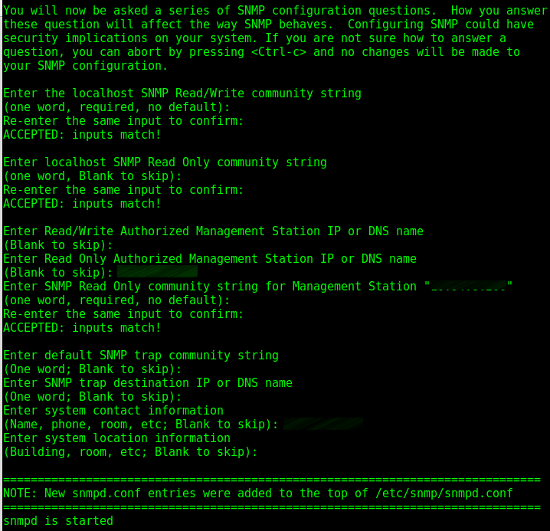
Accès à l’interface web de management
L’accès à l’interface web de manage du serveur HP, s’accède via le port 2381 en HTTPS : https://IP-du-serveur:2381
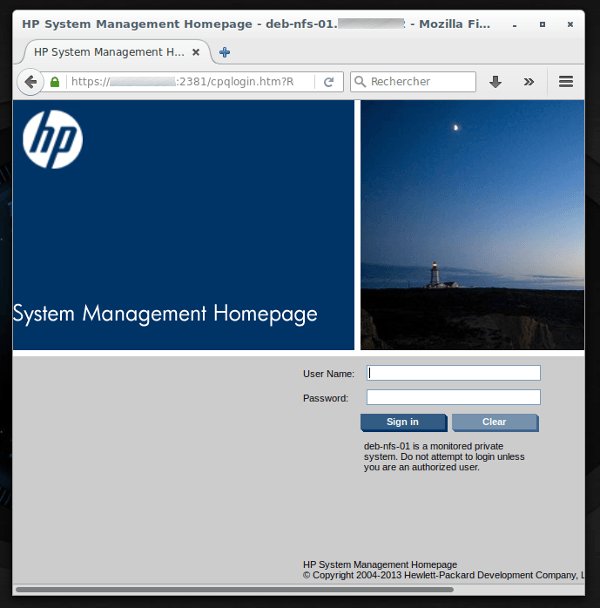
Mais la version est obsolète et impossible de mettre à jour dans mon cas :
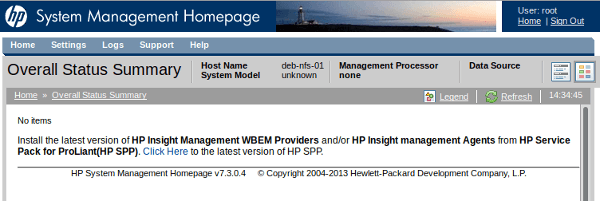
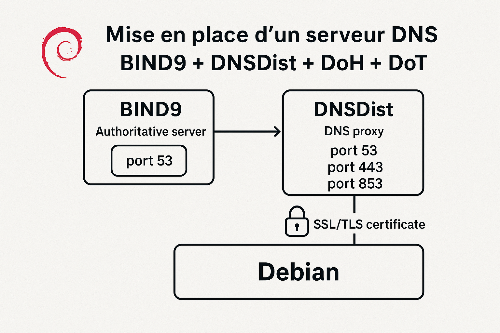
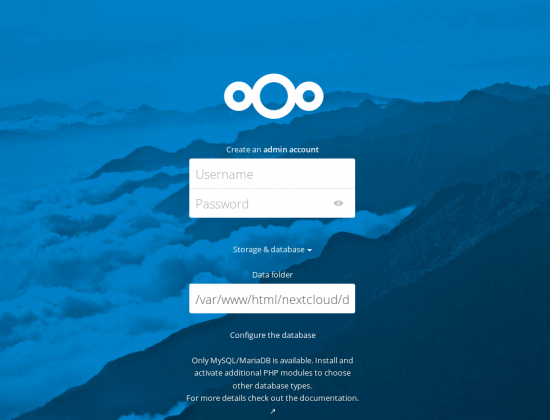

Je mets ton tutoriel dans mes favoris !! Très utile, merci bcp ! :)
je t’aime. Merci !
Use new hostname http://downloads.linux.hpe.com instead http://downloads.linux.hp.com
Thank sir :-)
Bonjour,
tuto super! Mais quelle est la procédure pour installer ces outils sur un OS windows?
Merci, c’est plus rapide du copy paste quand on reinstall !
pour installer toutes les bonnes clees :
curl http://downloads.linux.hpe.com/SDR/hpPublicKey1024.pub | apt-key add –
curl http://downloads.linux.hpe.com/SDR/hpPublicKey2048.pub | apt-key add –
curl http://downloads.linux.hpe.com/SDR/hpPublicKey2048_key1.pub | apt-key add –
curl http://downloads.linux.hpe.com/SDR/hpePublicKey2048_key1.pub | apt-key add –